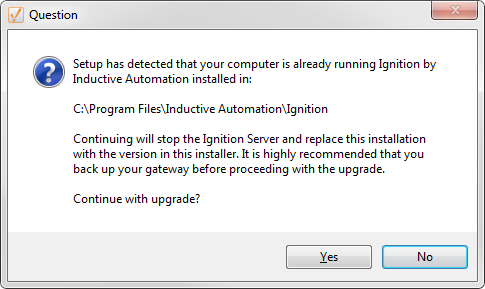Best Practices when Upgrading
Steps to Upgrade
The Ignition installer also doubles as an upgrader. Simply download the executable installer from our website for your operating system.
See the the upgrade pages for instructions specific to Windows, Linux, and Mac OS X operating systems.
Regardless of which Operating System you are using, you should follow these steps prior to running the Ignition installer:
-
Check your versions
-
Update your License (if needed)
-
Make a Gateway Backup (most important!)
-
Update on a Test Server
-
Upgrade the Production Server
For more information about the changes in each version, see the New in this Version page.
Check Versions
Is this is a Major version update or a Minor version update? You can check the version of your Ignition in several ways. The easiest is to log into the Status section of the Gateway Webpage, and select Systems > Overview. The version is listed on the Overview page under Architecture.
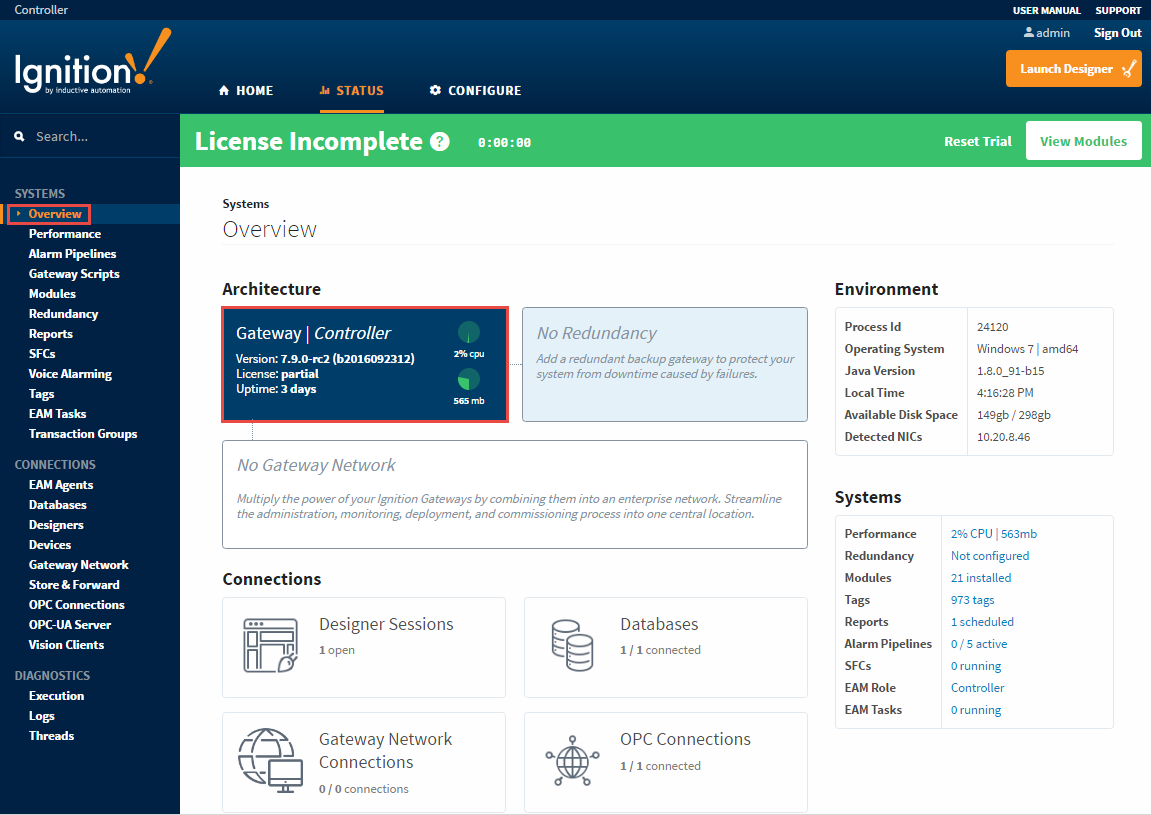
It is a MINOR VERSION upgrade if only the last number changes. IE: from 7.9.1 to 7.9.3.
Minor version changes are mostly bug fixes. These are minor changes to Ignition and will fall under your existing license.
You do not have to update your license.
It is a MAJOR VERSION upgrade if one of the first two version numbers changes. IE: from 7.8 to 7.9, or from 7.9 to 8.1.
Major version changes are very large changes to Ignition. These will add functionality or change the way some of the systems in Ignition work.
You do have to update your license.
Update your License
1) Let us know.
You can reach Inductive Automation by phone at (800) 266-7798.
Some Major upgrades include new modules or have modified the functionality available in each module. If your license needs to be updated, call us and we can guide you through it. If you are updating from one version to the next, or from 7.0.0 all the way to the latest version, we can talk you though what is different and what new functionality is available. See the New in this Version page for more specifics about what was updated in the various versions.
There are several ways to get discounted or free Major upgrades, ask your rep for more information.
2) Reload your license.
Once your license is updated in our system, go to your Configure section of the Gateway webpage, and click System > Licensing. Click on the Update License icon ![]() .
.
See this page for a detailed guide.
![]()
Make a Gateway Backup
This is the most important step!
Upgrading Ignition is very easy, but you always want to make a backup before any major changes.
Go to the Configure section of the Gateway Webpage, select System > Backup/Restore and make a backup before changing anything.
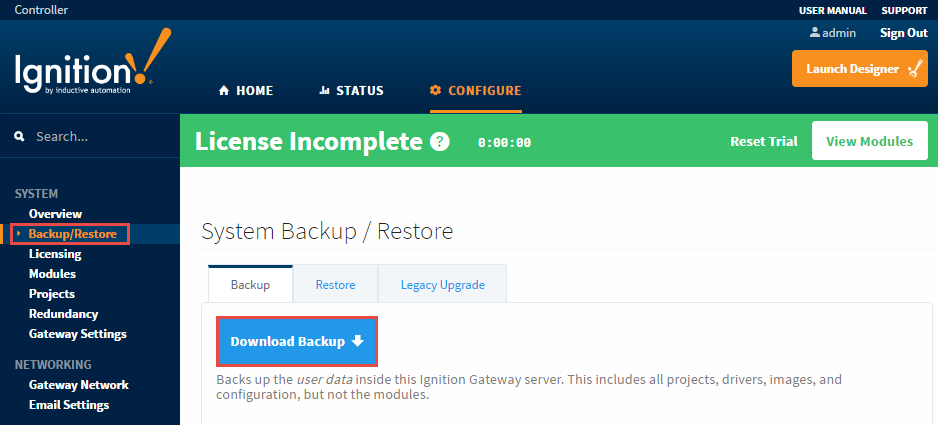
Update on a Test Server
It is always a good idea to test your changes before running them in a production environment!
One of the great things about Ignition is that you can run any Gateway in Trial mode (without a license). That means all you need to do is install on another computer and load your backup.
You can download any version of Ignition from the Inductive Automation downloads archive page.
To load the project on another computer, follow these steps:
-
Install your original version of Ignition.
-
Restore the Gateway Backup you just made.
-
Run the new installer to upgrade your test system (see next step).
-
Check you projects for errors.
Upgrade the Production Server
Once you've made a backup, just run the Ignition installer!
The Ignition installer doubles as an upgrader and will automatically check for an existing installation and upgrade any installed modules.