Project Backup/Export
Projects can be exported individually. Project exports only include project-specific elements, like windows, transaction groups, templates, reports, client Tags, and project scripts. They do not include Gateway resources, like database connections, Tag Providers, alarm pipelines, and global script items.
There are two primary ways you can export / backup a project:
-
Gateway Webpage - exports the entire project as a .proj backup file.
-
In Designer using File > Export in the Menubar - lets you export an entire project or select only the resources you want to export from your project.
To back up a project in the Gateway Webpage
Making a project backup from the Gateway webpage creates a project backup of the entire project.
-
Go to the Configure section of the Gateway webpage.
-
Select System > Projects.
The Projects page is displayed and you can see your existing projects.
-
To the right of project name, click the More button and select export. This exports your project as a .proj backup file. By default, the .proj backup file is saved in your web browser's default Downloads folder. This export of the project can be uploaded to any other instance of Ignition that is running the same version or later.
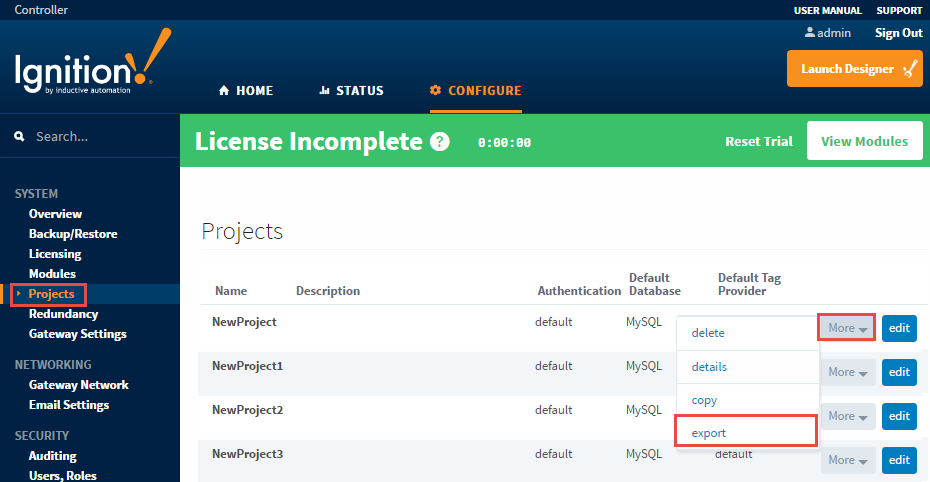
To Make a Backup in the Designer
Making a project backup in the Designer lets you select an entire project or only the resources you want to backup.
This example exports only selected resources.
-
In Designer, select File > Export.
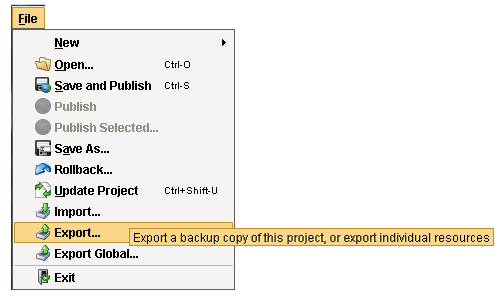
-
An Export window will open. Check the resources from your project that you want to export, and click Export.
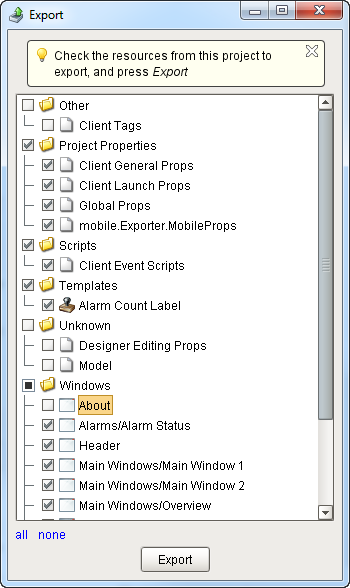
-
If your are exporting selected resources, Ignition will enter 'partial' in the filename.
-
Click Save.
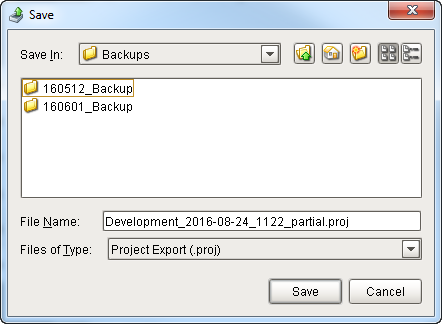
Similar Topics ...