Projects
What is a Project?
Ignition has two main parts, the Gateway and your projects. The Gateway holds all the shared information like database connections, device connections, Tags, and more. Projects hold all the designed elements that do work. Your projects can hold both interactive elements (like controls, charts, reports, entry forms, and more) and persistent elements (like historical loggers, automated reports, etc).
Projects are predominantly used to create the screens that your users can interact with, the Visualization part of Ignition. Here you can create any system you want, from copying existing HMI/SCADA applications to whole new systems with anything you could want to do. The windows in your project can be used for history charts, reports, database forms, alarms, drawing components, scripting, templates and much more.
In Ignition, a project is a unit of configuration that contains:
-
Windows and components: The HMI and SCADA controls to interact with Tags and databases
-
Transaction Groups: A bi-directional link between databases and PLCs
-
Templates: A collection of components that can be re-used and quickly updated
-
Reports: PDF reports for displaying and recording data
-
Scripts: Timer and event based scripts used throughout the system
-
General settings and properties: The settings that control access, resource connections, layout, timing, and more
You use the Designer to configure and create projects. The projects are then viewed in the runtime Clients (if windows were created). You can create as many projects as you want, and users can easily jump between projects on the fly or open multiple projects at the same time.
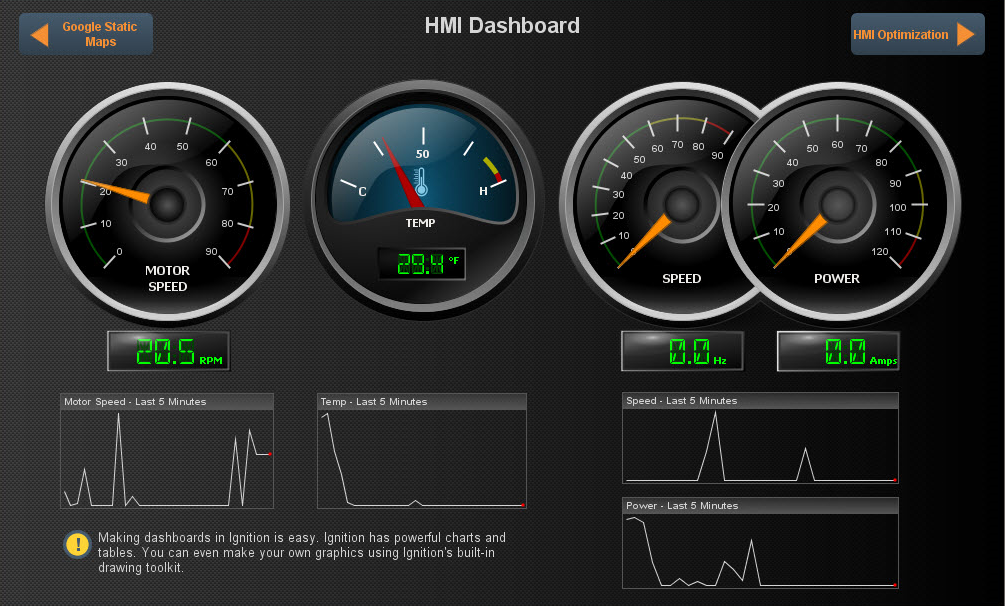
Designing a Project
When you launch the Designer, you're asked to select or create a project. The Designer then launches the project and you can set and modify the different types of project settings and resources. In the Designer, you can create any number of projects. Projects that contains viewable elements, such as windows or reports, will have a launch link on the Gateway homepage. Otherwise, the project runs in the Gateway and will not have a Client runtime.
There is no limits to the number of projects that can be created on a Gateway, but each runtime Client or the Designer can operate only on one project at a time.
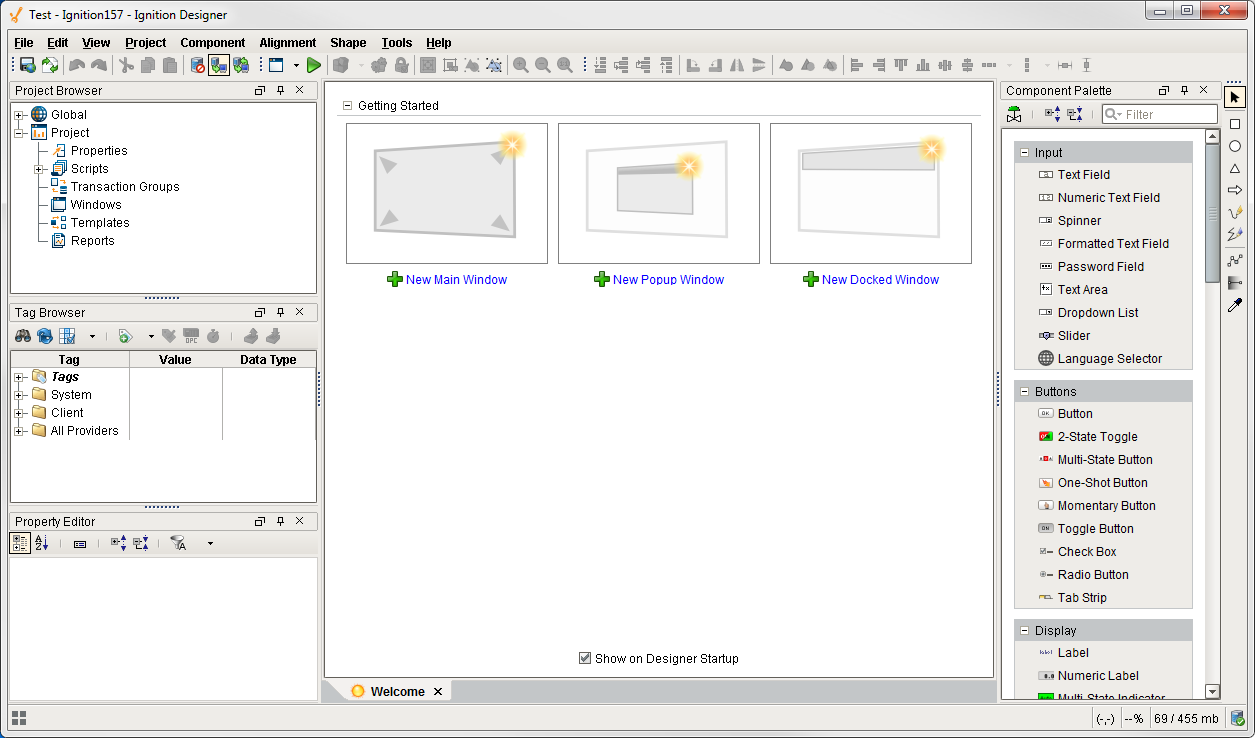
You use the different tools in Ignition such as components, shapes, images, Symbol Factory graphics, and Scalable Vector Graphics (SVGs) to create the components. Configuring components is the bulk of the designer's work when designing a Vision project. The basic workflow is to take a component from the palette and drop it into a container on a window. you can use the Property Editor panel to alter the component's properties, which changes the component's appearance and behavior.
To make the component do something useful, like display dynamic information or control a device register, you configure property bindings for the component. To make the component react to user interaction, you configure event handlers for it.
It is primarily through property bindings that you bring windows to life, and have them do useful things. A property binding simply links one component's property to another on the same window.
The power of property bindings comes from the variety of different binding types that exist, and the fact that you can bind nearly any property of a component to anything else. Want its foreground to turn red when an alarm is above a certain severity? Bind its LED Lit (glyphForeground) color to a tag's AlertCurrentSeverity property. Want it to only appear if a supervisor is on shift? Bind its visible property to the result of a SQL query that joins a personnel table with a shift table. The possibilities are quite literally, endless.
Switching Between Projects
When you launch an Ignition client, it opens a single project to display. If you want to open multiple projects you can have multiple clients open on the same computer, or you can use Ignition's Retargeting system to make seamless transitions between projects. The Retargeting feature allows you to jump from one project to another without closing the client. This allows your users to jump from area to area while still allowing you to keep your designs compartmentalized in multiple projects.
Your projects may all use different authentication sources or role sets for security. This means as your users jump from project to project, they may be able to use some or all of the controls on one project, but only see what is happening on another project.
Project Examples
Ignition is such a diverse application that it can work in any field you can imagine and more. Just a few examples:Oil and gas, food and beverage, automotive, medical, air traffic control, water - waste water, add many more. You can get anything you want set up in Ignition. To see a few live example screens, check out our online demo project. It's packed with samples of the features and functions you might want to use from reporting, to history, to HMI optimization.
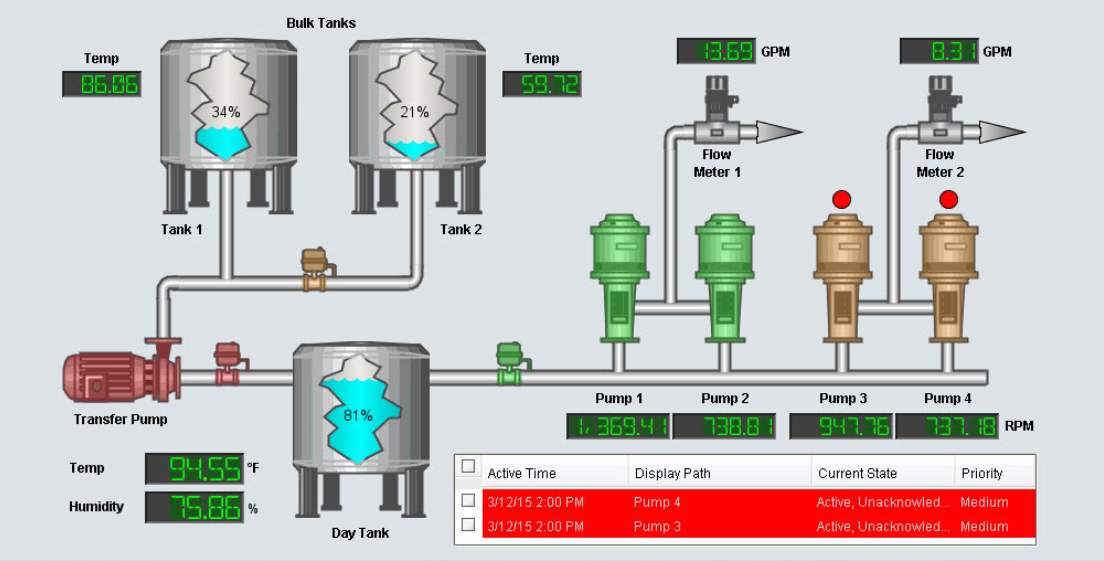
Project Workflow
Getting up and running quickly with your project is simple:
-
Open the Designer
-
Start designing!
The only real problem is figuring out exactly what you want to make with your system. If you're new to Ignition, we have a basic workflow with a few common tasks for you. See our Quick Start Guide for simple step-by-step instructions of a sample workflow.
What is NOT in a Project?
The designer allows you to create and modify several types of resources that are shared by ALL projects. Depending on the resource, this means that either they run independently of the projects, or they are available for use by any project. Here are a few of the
-
Alarm Pipelines: Control alarm notification (runs independently)
-
Sequential Function Charts (SFC): Logic to step through a process (runs independently)
-
Shared Scripts: Blocks of scripting code (available to all projects)
-
Tags: Basic or UDT Tags provide realtime data (available to all projects)
-
Alarming: Alarms exist on Tags, and so are not in a project (available to all projects)
In addition to these resources, the Gateway connections and settings are available to all projects and are set up in the Gateway Webpage. These include resources such as database connections, OPC server and device connections, and more.
Similar Topics ...
In This Section ...