How Un-activation Works
For a given CD-Key, only one Ignition Gateway instance is allowed to be activated at a given time. If you want to activate Ignition on a different server, you must first unactivate the previous server.
To unactivate the Gateway, do the following steps:
-
From the Configure section of Gateway, go to System > Licensing. The Licensing page is displayed and you can see the currently installed license CD-Key.
-
Click on Unactivate License icon.
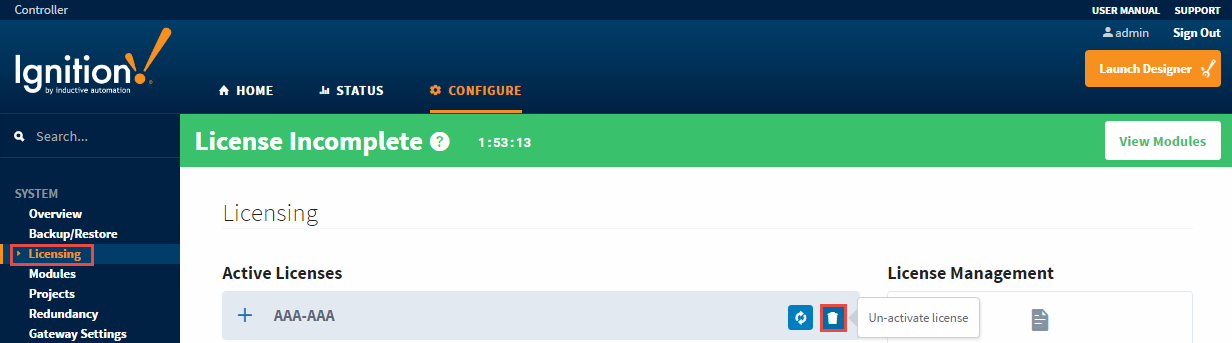
-
A Licensing / Confirm Unactive page will appear asking you to confirm the unactivation. Click the Yes, Unactivate. It may take a minute or so for the request to finish.
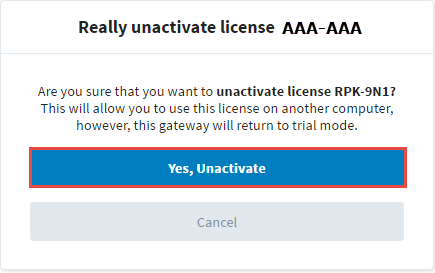
-
If the Ignition server has internet access, the unactivation request will be sent to Inductive Automation's licensing servers, and the license will again be available for activation on another Gateway. This concludes the unactivation process.
If the Ignition server does not have internet access, an unactivation request file (unactivation_message.txt) is generated. Your web browser will prompt you to save the file, or may automatically save the file to your Downloads directory. At this point, the Gateway will no longer have a license applied, but you must upload the unactivation request file to our licensing server for a grant to be added back to your license. Failing to upload the file may result in an Emergency Activation the next time the license is applied. The file may be uploaded at the following page: Support Portal - Activation/Unactivation Form