Creating a Controller
Controller Setup
To set up the EAM, you must first designate one machine as the controller. Keep track of the IP address of this machine, as you must enter this address on each agent during agent installation.
Install the EAM module in the Gateway if it has not already been installed. After module installation, you must designate a database connection that will be used by the controller to store agent event history. Navigate to Configure > Databases > Connections, and setup a connection to the database that you intend to use. After the database connection has been set up, navigate to Configure > Enterprise Administration > Setup. You will now enter the EAM Setup Wizard.
Tips for Configuring Controllers and Agents
-
If you have any existing installations of Ignition running, it's a good idea to perform a backup before you begin this process.
-
If you have 2 or more Gateway Webpages open in your browser, you may want to have the Controller and Agents on separate monitors so you don't get confused which one you are working on.
-
It's always a good idea to verify that all your modules are loaded correctly. Go to Configure > Modules to check which modules you have installed.
Step 1: Select Controller or Agent
Since you are installing the controller, select 'Controller' on this screen. Click Next.
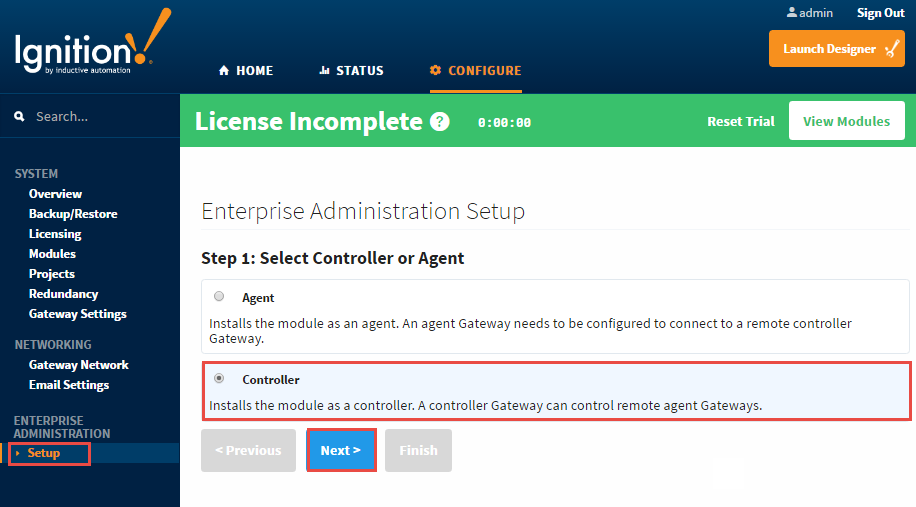
Step 2: Controller Setup
Default Database - for the default database, you must select the database connection that you created before entering the EAM Setup Wizard. If you forgot to create the database connection, you can do so now and return to the EAM Setup Wizard later.
Archive Path - this is a file path on the Gateway’s local machine where all archived files will be stored. You can use a locally mounted network share for archiving. Use a value such as 'E:\eam-archive.' It is strongly recommended that you put a system into place to externally monitor the free size of the disk that contains the archive. Gateway backups can potentially be many megabytes in size, and can eat up large volumes of space when using many agents.
After you have determined your settings, click the Finish button to save the controller settings and exit the wizard. This machine is now ready to accept agents.
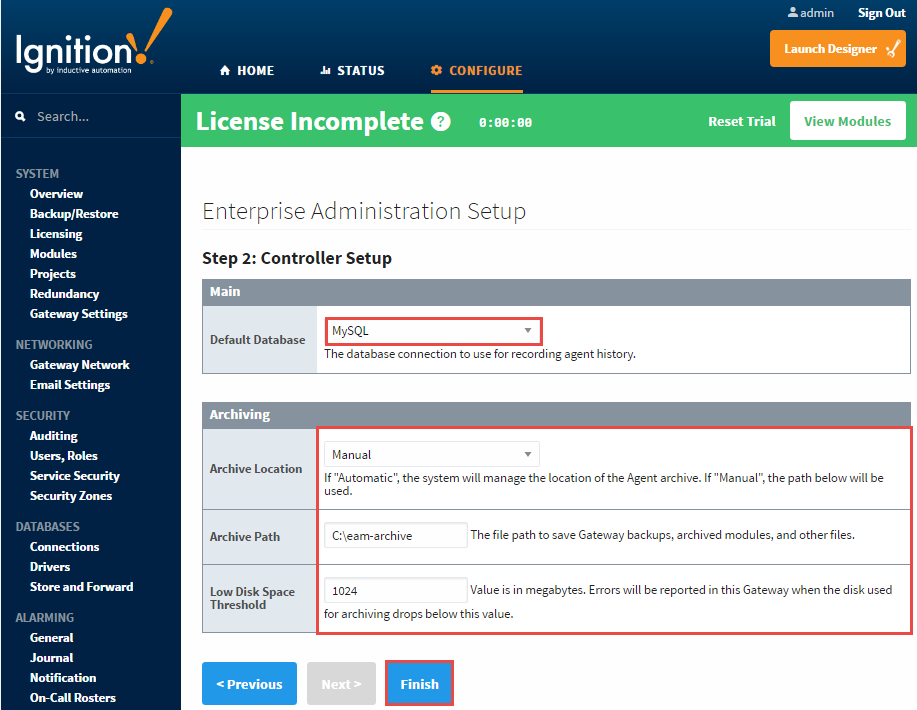
Once you setup your Controller, the 'Setup' option disappears in the menu and is replaced with another list of Enterprise Administration menu options.

Removing a Controller
From the Gateway, go to
Configure
section, scroll down and select
Enterprise Administration > Controller Settings
. To uninstall the controller, click the Uninstall Controller link.
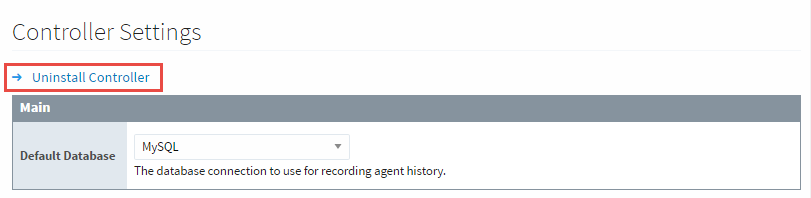
A confirmation window will appear. Click Confirm to complete uninstalling the controller.
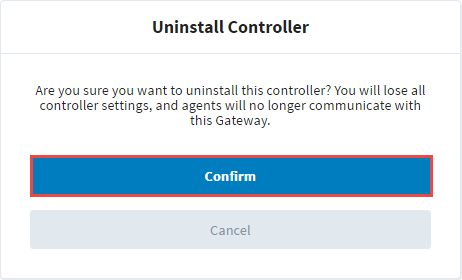
Similar Topics ...