Using Cutouts on Tanks
The symbols in the Tank Cutaways category work well when combined with the other symbols from the Symbol Factory, especially tanks from the Tank Category. Use the following technique to make a dynamic cutaway tank display:
-
From your SVG symbols, Drag a tank and a cutaway symbol onto the window.
-
Align the cutaway symbol on the tank where you'd like the cutaway to be placed.
-
Select the tank symbol, and then select the cutaway while holding CTRL to select both symbols.
-
Press the Difference button (
 ) to use the cutaway symbol to (you guessed it!) cut away that area out of the tank.
) to use the cutaway symbol to (you guessed it!) cut away that area out of the tank. -
Place a Level Indicator component on the area removed by the cutaway.
-
Push the Level Indicator below the tank with the Move to Back icon (
).
-
Bind the Level indicator's Value property to create a dynamic display.
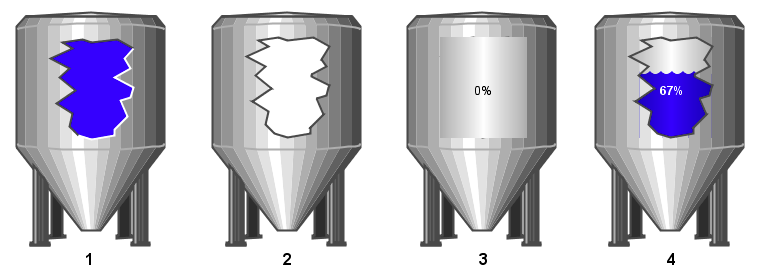
Dynamic cutaways are easy with vector-based symbols
Similar Topics ...