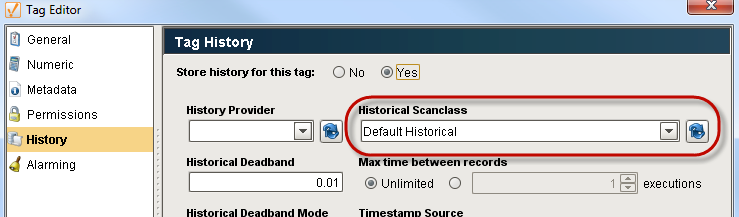Setting a Tag's Scan Class
Each tag in Ignition is assigned a scan class which dictates the polling rate and conditions on which the tag will be evaluated. You can specify both a realtime scan class and a historical scan class for each tag.
The four different scan classes that specify the rate of execution of tags are as follows:
-
Direct executes based on the slow polling rate setting at a fixed rate.
-
Driven executes based on a condition.
-
Driven one-shot executes only once when a condition is true.
-
Leased executes according to on-demand polling.
To set the scan class for a tag
-
Right-click on any tag and select Edit tag(s).
The Tag Editor window is displayed. -
On the General tab, choose a scan class from the Scan Class drop-down for the selected tag(s).
For example, choose the Default Historical scan class. -
Click OK to save it.
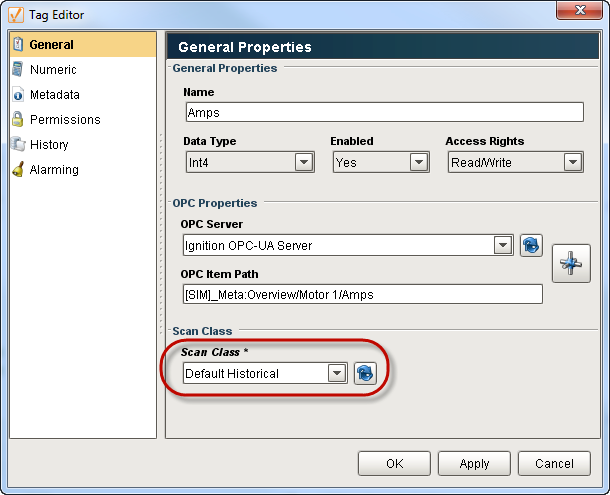
You will immediately see the tag updating at a different rate. The tag also uses the scan class to determine how fast to log data for the historian. The history scan class doesn't affect how fast the values get polled from the PLC, but affects how fast the data gets logged. You can select the history scan class on the History tab.